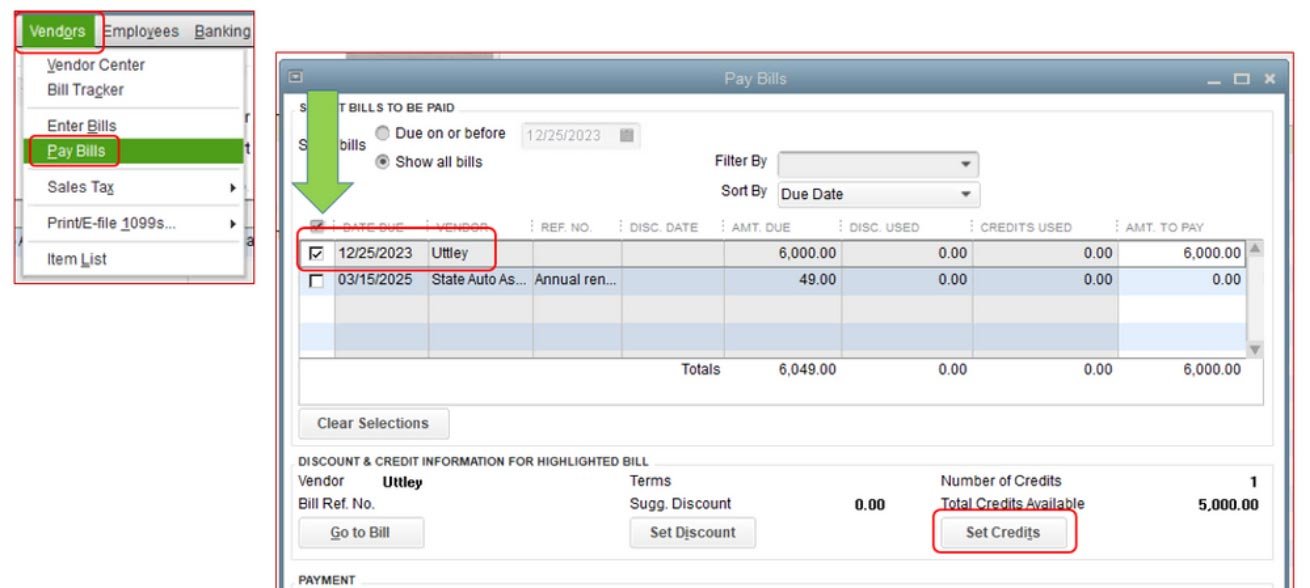We guess that everyone knows exactly how a credit card works. It is quite simple, you use it to purchase an item and the bank pays the money for you. And then you can return that money to the bank in the form of small installments. When credit bill expenses become an important part of your business expenditure. It is important for you to make sure that they are properly entered into your books. As it happens, Quickbooks services are perfect for such things.
As a tool Quickbooks can help you in your bookkeeping by maintaining your books in an organized manner. However, in order for you to make the most of the Quickbooks. You need to know the ins and outs along with all the other details that you can enter into the database without any hassle.
In this article, you’ll learn how you can make the most of Quickbooks. And how to add any bill that you charged on your credit bill onto the database.
Table of Contents
Why should you do it?
This is not a new question, many people use Quickbooks just for the basics of it. Recording statements, entering a transaction and income distribution are all that Quickbooks are used for. However, by making your entries more detailed and adding even the slightest or low-value transactions. Whether they are from the credit card or from the petty cash box, you would make your expense book more thorough.
This will later on guide you in making a more informed decision when it comes to your future purchases. Credit bill transactions might be small sometimes. but most of the time they are big, and that is because it is much easier for you. To make big transactions first and then pay them back to the bank in a form of small installments.
Now, without wasting any time, let’s get into the step-by-step guide of adding your credit card charges to your online database on Quickbooks.
Learn more about: “What is Quickbooks Runtime Redistributable”
How to add your Credit Bill on Quickbooks?
Step 1: Identify the expense.
The first thing that you need to do before you add your credit card bills. To identify what exactly was the transaction about, for e.g. whether you bought some office supplies or something else. Knowing this will definitely make it much easier for you to enter the details.
Step 2: Go to the ‘Enter credit card charges’ tab.
Yes, it is as simple as it sounds. After identifying the nature of the transaction. You need to go and click on the ‘Banking’ tab present on the toolbar. And then from the drop down menu click on ‘Enter credit card charges’.
Step 3: Choose the credit card that you are using.
Now, many people tend to have multiple credit cards, and it is important for you to know beforehand which one you used. In the page, above the sheet, you’ll find an option of choosing the credit card from which the transaction has been made. Make sure that you pick the right one.
Step 4: Fill in the credit card purchase form.
In the same page you’ll find a short form with many text fields. Fill them up appropriately. In the ‘Purchased from’ field, type in the name of the vendor, and after that. The second-most important field is the ‘Date’, in which you are supposed to type in the exact date of the purchase. Adding the ‘reference number’ is not mandatory. however if you have it written on your card, you can add it too. Now, just add the right amount.
Step 5: Add some final details.
Now, in the sheet below you can add the items that you billed on the credit card. These items are supposed to be of two categories, ‘inventory’ and ‘non-inventory;. However, on the ‘customer job’ column of the sheet you’ll find that you can add whether the items that you bought were for a particular customer or a particular job like renovating the office, etc.
Once all the details are entered and you have done your job. You can just click on save and new, if you want to add another charge, or you can just click on save and close.
It is very much important for you and your company’s balance sheet. That you add the details of your credit card transaction in the right fashion. So that whenever the cycle of your credit bill ends, no matter if it is a small one of a big transaction. You can easily do it on Quickbooks. Why do you think Quickbooks is most trusted when it comes to bookkeeping? Well, it is because it is quite easy to add any kind of transactional details in the database. Almost anyone without any technical background can do it.
So, we hope that this guide helps you make the most of Quickbooks and you take advantage of Quickbooksno matter in what manner you use it.
Read More: xVideostudio video editor pro apk gif download free android
Disclaimer – This Website is not intended to promote or condone piracy in any way whatsoever. Piracy is an act of crime and is considered to be a serious offense under the Copyright Act of 1957. This page aims to inform and encourage the general public to be safe from acts of piracy. We also ask you not to encourage or engage in any form of piracy.